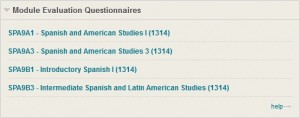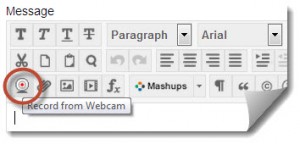Each webcast is a half-hour and offers a fresh take on hot topics from experts in and around education.
January 16
The Future of Wikipedia in Education
Jake Orlowitz, Editor at Wikipedia
This webcast will explore how Wikipedia can be responsibly integrated into university courses for thinking about research, digital literacy, and critical thinking about the reliability of information.
January 30
How Instructors Respond to Plagiarism: Survey Findings
Jason Chu, Education Director at Turnitin
How do instructors respond when they encounter plagiarism and how do these responses change if plagiarism continues?
February 5
Responding to Student Plagiarism as an Educational Opportunity
Gerald Nelms, Academic Director for Developmental Writing at Wright State University
Investigating cases of student plagiarism must involve more than simply textual evidence of shared discourse and use or misuse of citation conventions.
February 13
Literacy is Fundamental: Leveraging Critical Reading to Improve Student Writing
Lynn Lampert, California State University Northridge
How has the immediacy, ready access to, and wealth of information online impacted student literacy?
February 27
Ghostbusting: Getting the Ghostwriter Out of Your Class
Dave Tomar, Author of “The Shadow Scholar: How I Made a Living Helping College Kids Cheat.”
How can instructors effectively identify bought papers and guide students away from using these services?