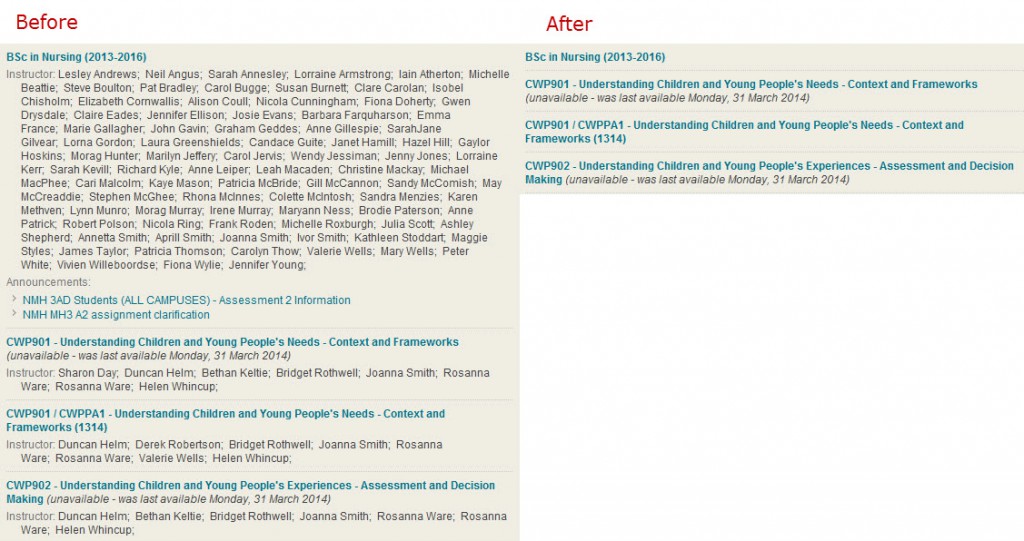The use of Listen Again has increased again this semester and a consequence of the extra usage is that it is taking much longer to process captures.
Previously it was taking less than 24 hours to process all the input to Listen Again whereas the current figure is around 30 hours. So a recording submitted on Tuesday at 18.00 will be processed around 24.00 on Wednesday. This means that emails from the system that announce that recordings are ready are taking a little longer than has been the norm. If students are asking when recording will be available it is probably wise to say within 48 hours if you plan to add the recording to the Listen Again page as soon as you get the email. If you are ‘saving them up’ for some form of timed release around examinations and/or assignments then there should be no difference.
Succeed Tuesday 16th Sept
There were some performance issues on one the of the Succeed servers today, staring around 1.40pm. The affect of this can be odd in that a person in the next door office or the student sitting next to you experiences perfectly acceptable performance whereas for you Succeed is slow — it all depends on which of the two servers your session is allocated too. The server we call learnapp2 started to struggle around 1.40pm. At the moment we don’t know why is was the case although it is possible that simply too many users were accessing the system. We are investigating the cause(s) with Blackboard. At the time of writing 6.40pm learnapp2 is still struggling.
Course Representatives
Most Succeed spaces will have a link to the Course Representatives tool (usually in Module Administration). As a student you can use this link to put yourself forward as a course representative and your fellow students can contact you via the same link. In some courses there may be elections if many students put themselves forward.
Succeed Upgrade
The latest release of Succeed has been successfully installed and a number of new features are now evident. The most obvious is the Resources tab containing information from the Library and Careers (with more to come). The Library section contains information that used to be housed in individual modules but the new tab method means that updating the information is considerably easier as only one tab needs updating whereas previously each module needed editing which meant we could only really make changes between semesters when the new modules for that semester were built.
There is also a new panel on the ‘My Succeed’ page ‘My Organisations’ which is very similar to ‘My Modules’. This new feature of Succeed will be used for non-module spaces, e.g. the information spaces that many schools and divisions make available to their students. Thus ‘My Modules’ will eventually contain just academic modules and all other content will be available via ‘My Organisations’ (or possibly the new tabs). Note that we have also changed the wording to have ‘My Modules’ instead of ‘My Courses’
For staff, the new student view is the most significant additional feature. This is a proper student view that allows taking of quizzes etc. not just the ability to see what a content area looks like to students (which switching off edit mode does). See this post for further details.
eLearning Forum
The first meeting of the 2014/15 academic year will be on 5th September from 12.30 – 14.00 in the Enterprise Zone (in the Library). There will be a single presentation:
We know lectures don’t work but anyway, here’s a lecture: reflections on opportunities in the 21st Century – Iain Atherton, School of Health Sciences
Iain’s talk discusses an innovate use of Blackboard Collaborate to deliver statistics teaching to post graduates taking the Masters in Research in the School . Come and find out where learning really takes place!
We’ll be starting at 12.30 with lunch. The presentation will start around 13.00.
To register for the event please contact Kirsteen Young (ext 6876).
Listen Again moves to new academic year
As of 1st August 2014, the place in which Listen Again recordings are saved has changed and moved onto a folder associated with the next academic year. What does this mean in practice for you when you record a lecture? Well, both the manner in which you log into Camtasia Relay and the recording process will be exactly the same, but the output, your recording, will go into a different folder, one called ‘2014’ instead of ‘2013’. This is important as this folder name features in the URL of the destination Listen Again page.
For example, if you made a recording in July for the module ‘NURP25’ using the nurp25 account for Camtasia Relay, then your recording would have ended up on a page with ‘2013’ as its folder name, so the address would be:
http://listenagain.stir.ac.uk/media/2013/nurp25/listenagain.php
After now, however, recordings will go into a ‘2014’ folder, so the address of the output page will be:
http://listenagain.stir.ac.uk/media/2014/nurp25/listenagain.php
This means if you have been making some recordings for, say, an Autumn 2014 module in advance of this change and you wish to continue making some more recordings for the same module after the change, then at the moment as things stand half of them will be on one Listen Again page and half on another. The eLD team has a way of moving recordings easily from one page to another, so if you find yourself in this position please contact your eLD representative and we will help you organise your Listen Again page appropriately. This page lists the eLD team and the Schools they support:
http://www.stir.ac.uk/is/staff/about/teams/aldt/
This service from eLD is also available if you made recordings last year and wish to re-use those again this year. Please let your eLD representative know which recordings you wish to copy through from last year to this year and obviously which is the module in question.
Finally, before semester starts please make sure you have the relevant URL in your Succeed module to link to the recordings you wish students to see.
Succeed April 2014 Release
For staff there is a significant new feature: Student Preview. Those of you with long memories will recall this feature in WebCT. It has finally made it into Succeed! This gives a complete student view of a module to an instructor. Full details are available here. The icon to start Student Preview is next to the edit on/off (circled in the image below)

Other new features are Anonymous and Delegated Grading when using the Succeed assignment tool — anonymous grading is already available when using Turnitin but not delegated grading. Learn more about anonymous grading here and delegated grading here. In a perfect world, Turnitin would be integrated into the Succeed assignment tool and not a separate tool but the world isn’t perfect.
The majority of the changes are more technical, for instance the need to have an Apache web server has been dropped which improves the performance of the system and should simplify its management. Also frames have been replaced by divs and iFrames (I did say technical!) which improves accessibility for users of screen readers and in the future will facilitate improvements to make the interface work better on smart phones and tablets. Some of the improvements were demonstrated at the BbWorld 2014 (Blackboard Conference) and have generated many positive comments on various email lists about the proposed new UI (user interface) being much slicker. The downside is that we won’t see these improvements at Stirling (assuming they make it into the product) until summer 2015.
Succeed 2014 / 15 – template or rollover ?
There are a couple of items to note regarding next semester’s modules in Succeed.
- The Library Resources / SLS links under the Learning Resources menu will be (or should be for rollovers) deleted as they are being moved to exploit some of the new functionality in Succeed that allows them to be easily updated. Further information at:
http://e-learning.wordpress.stir.ac.uk/2014/06/23/community-and-content/
2. One thing for instructors to be aware of is the proposal below which comes about from student comments regarding redundant information and difficulty navigating in Succeed modules. (The full document, of which this is the preamble, will be available in due course).
Copying Succeed Course Content
Introduction
In order to keep modules tidy it has been proposed that a new version be created each time a course is taught. Previously modules would have been “rolled over” with their entire content but as files are updated this leads to a cluttered file manager and perhaps outdated links. It will still be possible to request rollover but the default will be a module based on a standard template for your division.
It is possible to reuse previous content by:
a) copying some or all of the existing links into an existing (or newly created) module but with some caveats
b) copying individual files across (either singly or multiples) and then creating a
link to those
c) Recommended is using the NEW FEATURE: the Content Collection (this replaces the file manager)
The Content Collection provides central file storage for all content. When creating content for your course, you can link to items anywhere in the Content Collection. When you change an item in the Content Collection, all links to the item reflect those changes. Using the links in the Control Panel, you can access the content in your present course, in all courses you teach, in all of your organisations (eventually), or in all of the courses in the institution. Thus, only one file needs to be maintained.
In order to organize material initially, instructors will need to maintain access to previous modules, however, it is possible to remove oneself after materials are recycled by going into the old module and then: 1. Course Management 2. Users and Groups 3. Users 4. Select your entry and then 5. Remove Users from Course
An error message results because you are no longer a member of that course but the module will disappear from the My Courses list in My Succeed. (If you find that something has been forgotten your ELD rep can always restore access.)
If there are any queries please contact ELD.
Tips to tidy up your My Courses list in Succeed
Here are a couple of tips to help you tidy up your Course Listing in Succeed. You may find your ‘My Courses’ list is getting quite long. You can do the following couple of things to make this easier to navigate:
1) Turn off the list of Instructors/Announcements
Succeed shows you a list of people who are Instructors for a module, and previews of Announcements in that module. If you don’t need to see these you can hide them. The effect is to close up the gaps between courses in your listing. Here’s a Before and After shot:
To do this click the icon at the right hand end of the top of your ‘My Courses’ panel header:
All your courses are then listed on the next page. Alongside each course are some check boxes, one each for ‘Course Name’ (leave this selected, otherwise you won’t be able to see your course!), ‘Course ID’ (off by default and you have no need to show it), ‘Instructors’, ‘Announcements’ and ‘Tasks’. Merely remove the ticks in the check boxes to hide the Instructors and/or Announcements for the relevant modules. Scroll to the foot of the page and click ‘Submit’ to update your changes.
Community and Content
On Monday 23rd June, Succeed was updated with a new licence that exposes two of Succeed’s additional features: Community and Content.
Community will allow panels to be targeted a groups in Succeed, as a simple example the MEQ panel that everybody has been seeing will be visible only to students. The same principle applies to tabs like My Succeed, additional tabs can be added to Succeed and released to particular groups — the challenge here will be obtaining and maintaining the group membership. Expect to see new tabs for Library Resources and Careers in the near future. Community also brings a feature called Organisations, these are similar to modules but provided with the idea of supporting a community of individuals not taking a course. Thus academic content can be keep separate from non-academic — just like there is a My Courses Panel there will be a My Organisations — once we have some organisations set up (this panel is available via Add Panel but currently empty)!
Content exposes all the features of the content system in Succeed. Instead of a Files link in the Control Panel:
![]() There is a Content Collection allowing access to all the courses areas you are an instructor in thus making it easier to move content between different courses (modules) in Succeed. All Organisations also appears here allowing the movement of content between Courses and Organisations. Finally, in this view, there is an area for Institution Content for University level content.
There is a Content Collection allowing access to all the courses areas you are an instructor in thus making it easier to move content between different courses (modules) in Succeed. All Organisations also appears here allowing the movement of content between Courses and Organisations. Finally, in this view, there is an area for Institution Content for University level content.
 The Content system is also required to use the new ePortfolio’s feature in the next release of Succeed. We are currently evaluating the new release and its new features — watch out for updates.
The Content system is also required to use the new ePortfolio’s feature in the next release of Succeed. We are currently evaluating the new release and its new features — watch out for updates.